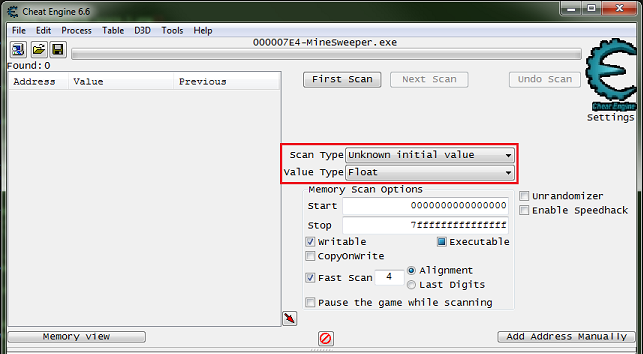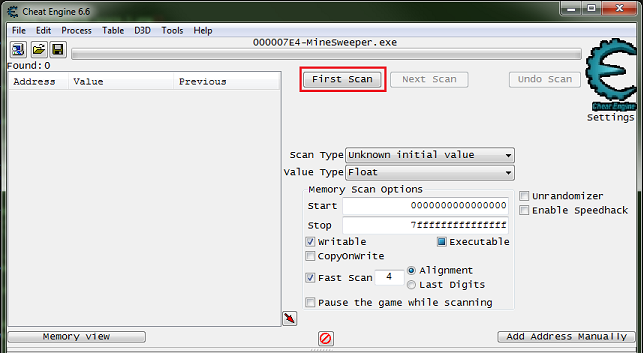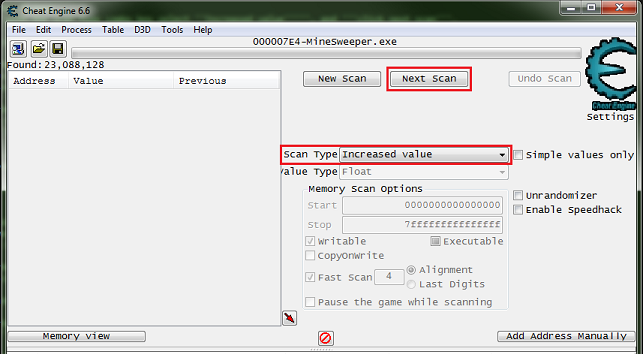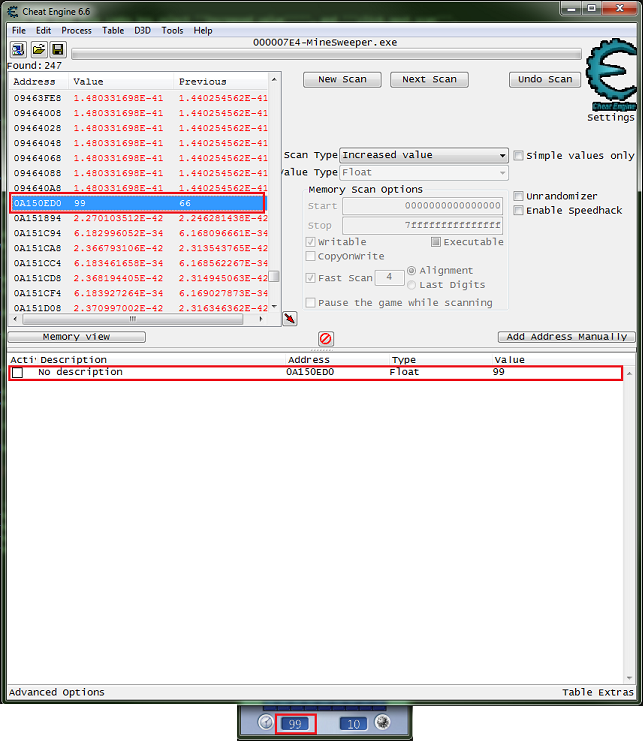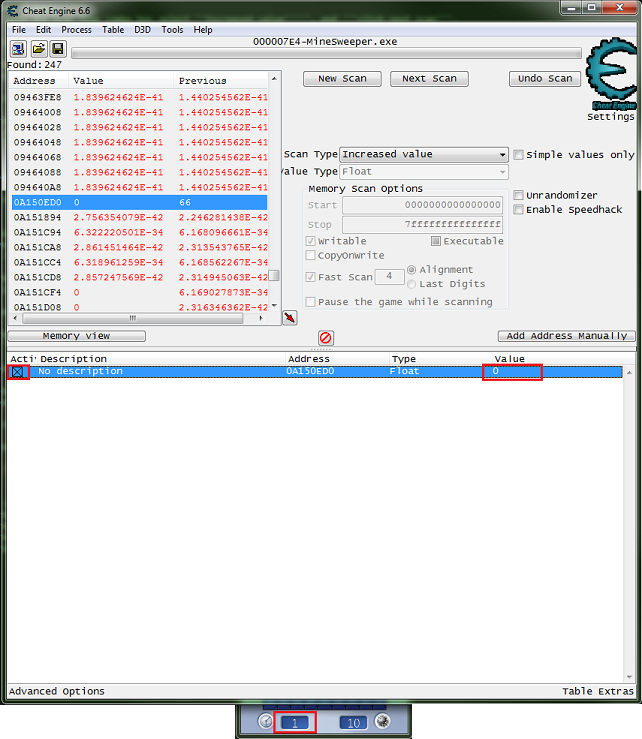Difference between revisions of "Tutorials:Finding values:Floats"
(→Related Tutorials) |
|||
| Line 25: | Line 25: | ||
And '''with the scan type combo box select ''Unknown initial value'''''. | And '''with the scan type combo box select ''Unknown initial value'''''. | ||
| − | [[File:CEForm.FindValue.floats.timer.02.png]] | + | [[File:CEForm.FindValue.floats.timer.02.png|border]] |
==== Step 2 ==== | ==== Step 2 ==== | ||
Now '''make a move to start the timer''', and '''click ''first scan'''''. | Now '''make a move to start the timer''', and '''click ''first scan'''''. | ||
| − | [[File:CEForm.FindValue.floats.timer.03.png]] | + | [[File:CEForm.FindValue.floats.timer.03.png|border]] |
==== Step 3 ==== | ==== Step 3 ==== | ||
Now '''with the scan type combo box select ''Increased value''''', and after the timer has increased '''click ''next scan'''''. | Now '''with the scan type combo box select ''Increased value''''', and after the timer has increased '''click ''next scan'''''. | ||
| − | [[File:CEForm.FindValue.floats.timer.04.png]] | + | [[File:CEForm.FindValue.floats.timer.04.png|border]] |
==== Step 4 ==== | ==== Step 4 ==== | ||
| Line 42: | Line 42: | ||
If you want to refine the scan you can select ''Value between'' or ''Exact value'' scan types, since this is a known value. | If you want to refine the scan you can select ''Value between'' or ''Exact value'' scan types, since this is a known value. | ||
| − | [[File:CEForm.FindValue.floats.timer.05.png]] | + | [[File:CEForm.FindValue.floats.timer.05.png|border]] |
==== Step 5 ==== | ==== Step 5 ==== | ||
| Line 51: | Line 51: | ||
You should now have 0 as your time. | You should now have 0 as your time. | ||
| − | [[File:CEForm.FindValue.floats.timer.06.png]] | + | [[File:CEForm.FindValue.floats.timer.06.png|border]] |
== Freezing Values == | == Freezing Values == | ||
| Line 62: | Line 62: | ||
== See also == | == See also == | ||
* [[Tutorials]] | * [[Tutorials]] | ||
| − | |||
| − | |||
| − | |||
| − | |||
| − | |||
| − | |||
Revision as of 07:39, 15 March 2017
The most basic thing to do with Cheat Engine is to find Values to change or freeze.
So let's go over how to find some float values.
Any game will work but I will be using Windows Minesweeper.
If unsure how to attach to the process see: How to attach to a process
Contents
Floats
- Float
- A real number (that is, a number that can contain a fractional part).
Timer
Lets start with the timer. If you play or have played a round then you know that the visible timer is an integer, but this one isn't an integer it's a float.
And this is easier to just use Unknown initial value and Increased value.
Step 1
So with the value type combo box select Float.
And with the scan type combo box select Unknown initial value.
Step 2
Now make a move to start the timer, and click first scan.
Step 3
Now with the scan type combo box select Increased value, and after the timer has increased click next scan.
Step 4
And you keep doing this, scanning for increased values, until a value or list of values that looks right is captured.
If you want to refine the scan you can select Value between or Exact value scan types, since this is a known value.
Step 5
So now that you have an address double click it in the found list, and it should create a memory record in the address list of the cheat table.
Double click the value to change it and enter 0. You should now have 0 as your time.
Freezing Values
When you have the address in the address list you can click the box to freeze the address.
Note that the timer still shows '1' as a value, to change that we would need to use code injection.
See: Code Injection Basic