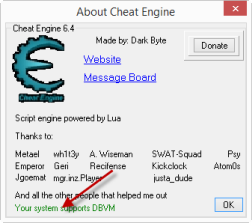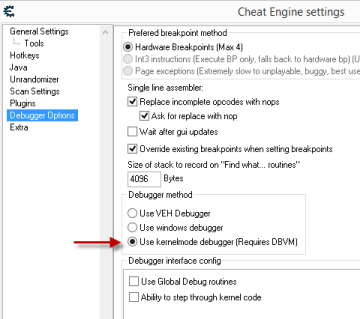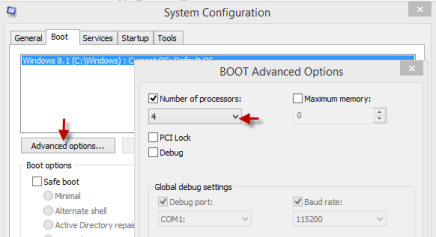Difference between revisions of "DBVM"
(→Using DBVM) |
(→Using DBVM) |
||
| Line 23: | Line 23: | ||
DBVM may crash your system and asking if it's ok to continue. When you click 'OK' or wait for the | DBVM may crash your system and asking if it's ok to continue. When you click 'OK' or wait for the | ||
message box to close, the driver will attempt to switch all of your cpu cores to running in the | message box to close, the driver will attempt to switch all of your cpu cores to running in the | ||
| − | VM. If successful, the message will change to "Your system is running DBVM version X" and you | + | VM. If successful, the message will change to "Your system is running DBVM version X". |
| + | |||
| + | Finally, go to the "Edit" menu and pick "Settings". Under "Debugger Options" you can select | ||
| + | "Use kernelmode debugger": | ||
| + | |||
| + | [[File:UserKernelmodeDebugger.png]] | ||
== CLOCK_WATCHDOG_TIMEOUT BSOD == | == CLOCK_WATCHDOG_TIMEOUT BSOD == | ||
Revision as of 01:59, 8 August 2014
If interested in booting with DBVM, see DBVM Booting
What is DBVM?
DBVM is a ultra-lightweight virtual machine host that makes Windows run in a virtual machine so that Cheat Engine can operate at a higher level than the OS using a device driver. Instead of virtualizing devices it generally passes on interrupts unaltered meaning it has a very small impact on performance.
Using DBVM
To see if your system supports DBVM, RIGHT-CLICK on the Cheat Engine icon in the top-right corner of the main Cheat Engine window to open the "About" screen:
If the bottom of the window says in green "Your system supports DBVM", right-click on that message to load the kernel driver and attempt to switch to DBVM:
You should see a flashing colored message that the driver loaded and a message box saying that DBVM may crash your system and asking if it's ok to continue. When you click 'OK' or wait for the message box to close, the driver will attempt to switch all of your cpu cores to running in the VM. If successful, the message will change to "Your system is running DBVM version X".
Finally, go to the "Edit" menu and pick "Settings". Under "Debugger Options" you can select "Use kernelmode debugger":
CLOCK_WATCHDOG_TIMEOUT BSOD
According to Dark ByteThere is about a 1:5 chance for each core that when it is offloaded to the VM it will cause a CLOCK_WATCHDOG_TIMEOUT bluescreen of death. This means with 1 core you have an 80% chance of being ok, with 2 a 64% chance, with 8 you only have a 16% chance of not crashing. I believe this core count includes virtual cores for hyperthreading. If you wish to avoid crashing when starting DBVM you can run 'msconfig', click on "Advanced options" in the boot tab and set the number of processors to use, then reboot: